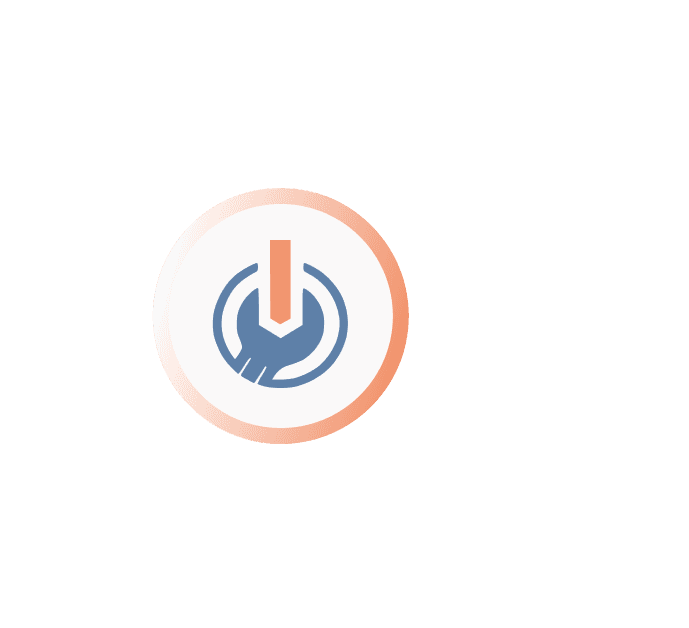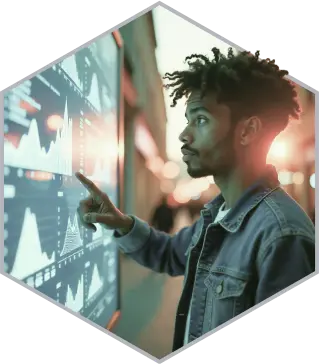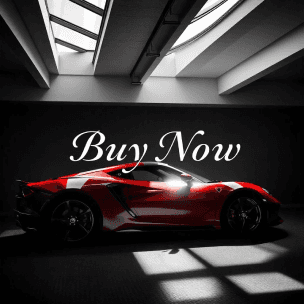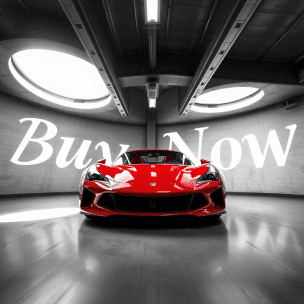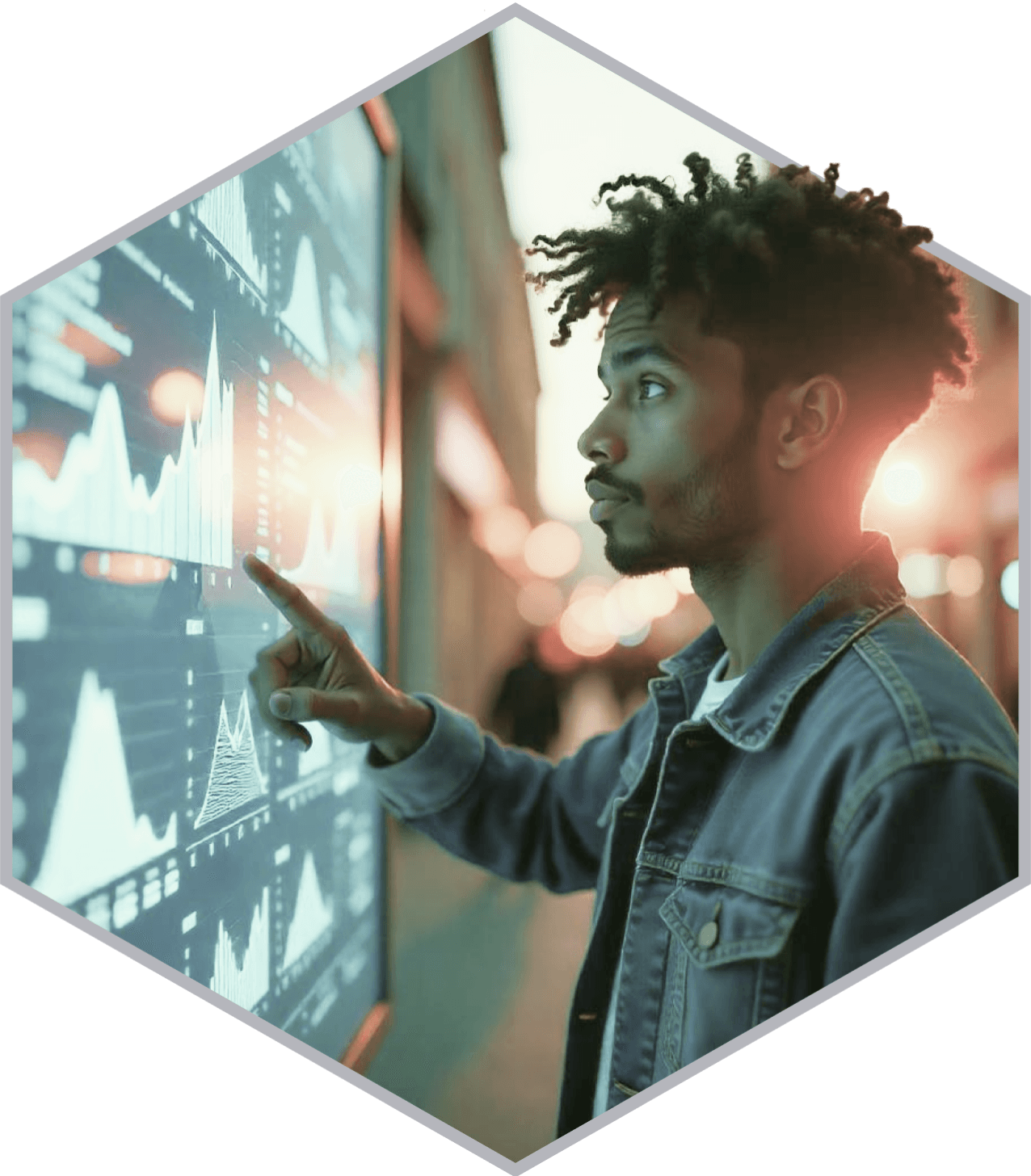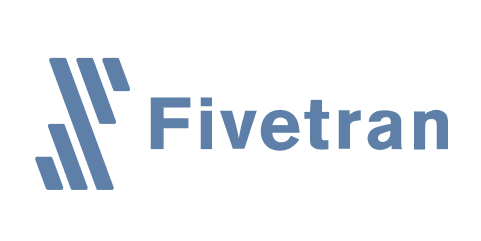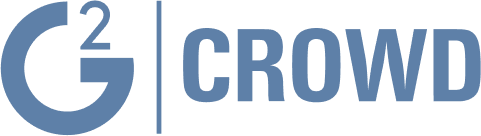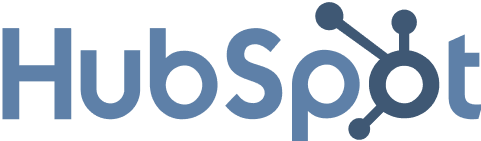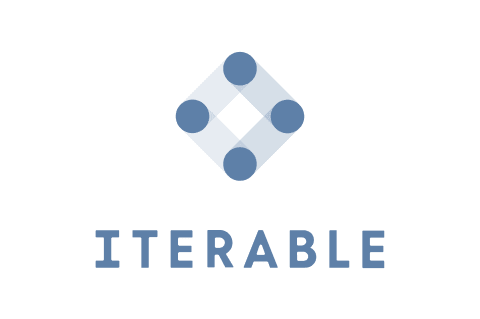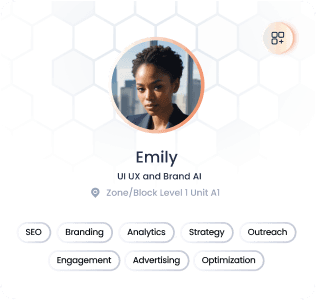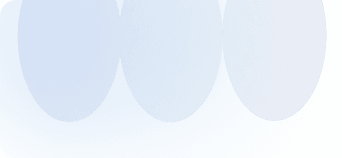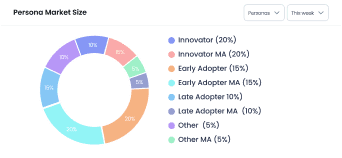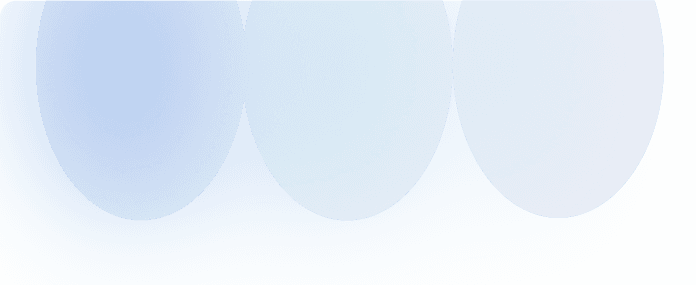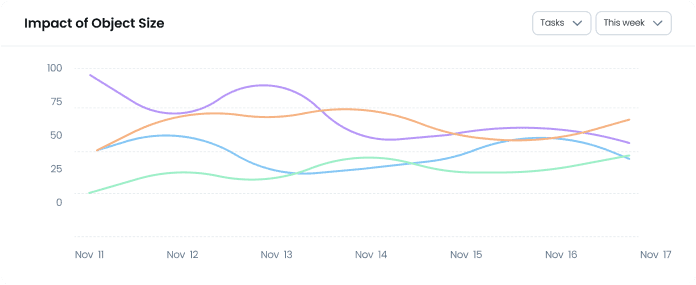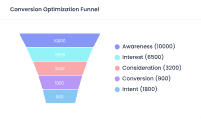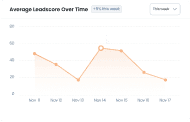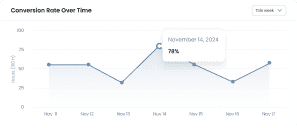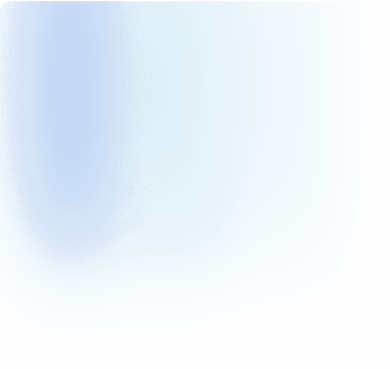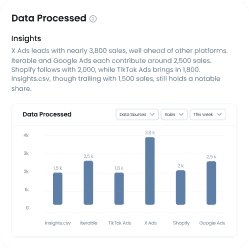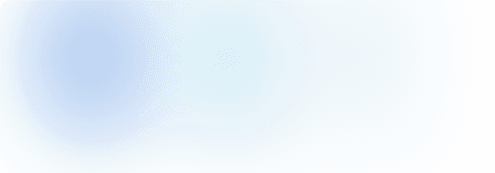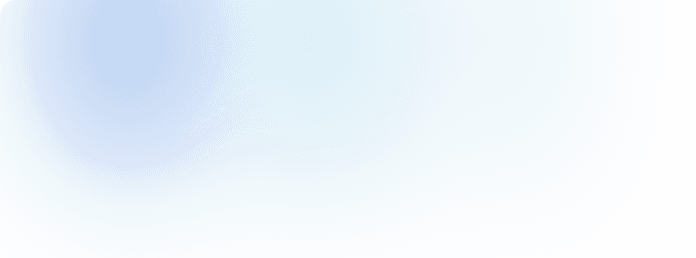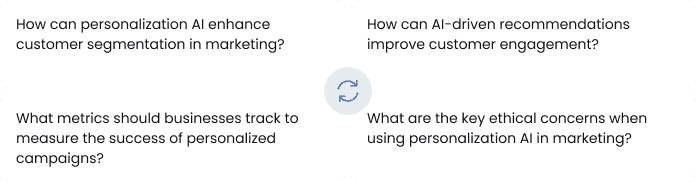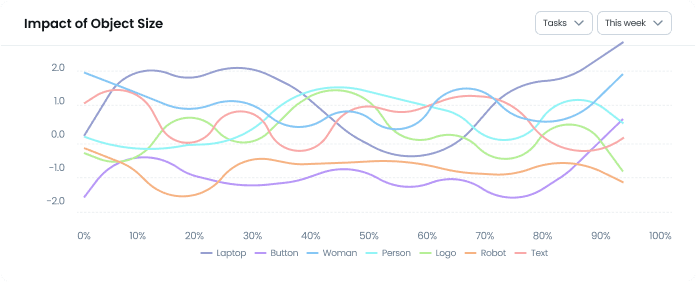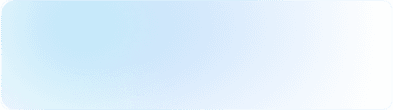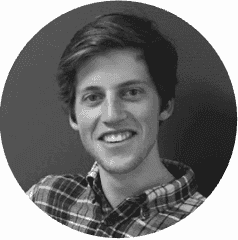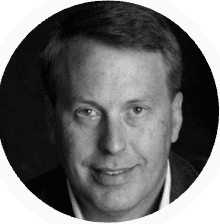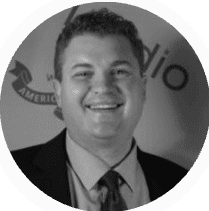Advanced AI Products,
Driven by Personalization
Personalization AI for
Marketing and
Sales
Personalization AI for Marketing and Sales
Personalization is the key to staying ahead in today’s competitive market
We help you connect with customers in meaningful ways. By combining tailored experiences with transparent AI, you can make smarter, faster decisions that build trust, drive engagement, and boost loyalty.
We help you connect with customers in meaningful ways. By combining tailored experiences with transparent AI, you can make smarter, faster decisions that build trust, drive engagement, and boost loyalty.
Personalization is the key to staying ahead in today’s competitive market

New Contacts (1,710)
+15% this week
This week
400
300
200
100
0
Nov 11
Nov 12
Nov 13
Nov 14
Nov 15
Nov 16
Nov 17
New Companies (290)
-3% this week
This week
80
60
40
20
0
Nov 11
Nov 12
Nov 13
Nov 14
Nov 15
Nov 16
Nov 17

Overall Impact of Creative Elements
Creative Elements
10%
10%
10%
20%
15%
10%
15%
10%
Background (10%)
CTA Content (15%)
Logo Brand (10%)
Message (15%)
Tagline (20%)
Audience (10%)
Text Overlay (10%)
Font (10%)

New Contacts (1,710)
+15% this week
This week
400
300
200
100
0
Nov 11
Nov 12
Nov 13
Nov 14
Nov 15
Nov 16
Nov 17
New Companies (290)
-3% this week
This week
80
60
40
20
0
Nov 11
Nov 12
Nov 13
Nov 14
Nov 15
Nov 16
Nov 17

Overall Impact of Creative Elements
Creative Elements
10%
10%
10%
20%
15%
10%
15%
10%
Background (10%)
CTA Content (15%)
Logo Brand (10%)
Message (15%)
Tagline (20%)
Audience (10%)
Text Overlay (10%)
Font (10%)

New Contacts (1,710)
+15% this week
This week
400
300
200
100
0
Nov 11
Nov 12
Nov 13
Nov 14
Nov 15
Nov 16
Nov 17
New Companies (290)
-3% this week
This week
80
60
40
20
0
Nov 11
Nov 12
Nov 13
Nov 14
Nov 15
Nov 16
Nov 17

Overall Impact of Creative Elements
Creative Elements
10%
10%
10%
20%
15%
10%
15%
10%
Background (10%)
CTA Content (15%)
Logo Brand (10%)
Message (15%)
Tagline (20%)
Audience (10%)
Text Overlay (10%)
Font (10%)

New Contacts (1,710)
+15% this week
This week
400
300
200
100
0
Nov 11
Nov 12
Nov 13
Nov 14
Nov 15
Nov 16
Nov 17
New Companies (290)
-3% this week
This week
80
60
40
20
0
Nov 11
Nov 12
Nov 13
Nov 14
Nov 15
Nov 16
Nov 17

Overall Impact of Creative Elements
Creative Elements
10%
10%
10%
20%
15%
10%
15%
10%
Background (10%)
CTA Content (15%)
Logo Brand (10%)
Message (15%)
Tagline (20%)
Audience (10%)
Text Overlay (10%)
Font (10%)