Title
Add Teammates in Two Steps
1. Locate Your Company ID
When you or a teammate created your Wrench account, you received a company ID inside user settings (see the screenshot below). Keep this ID number handy to share with anyone you'd like to add to your account. It will always be located in your profile settings.
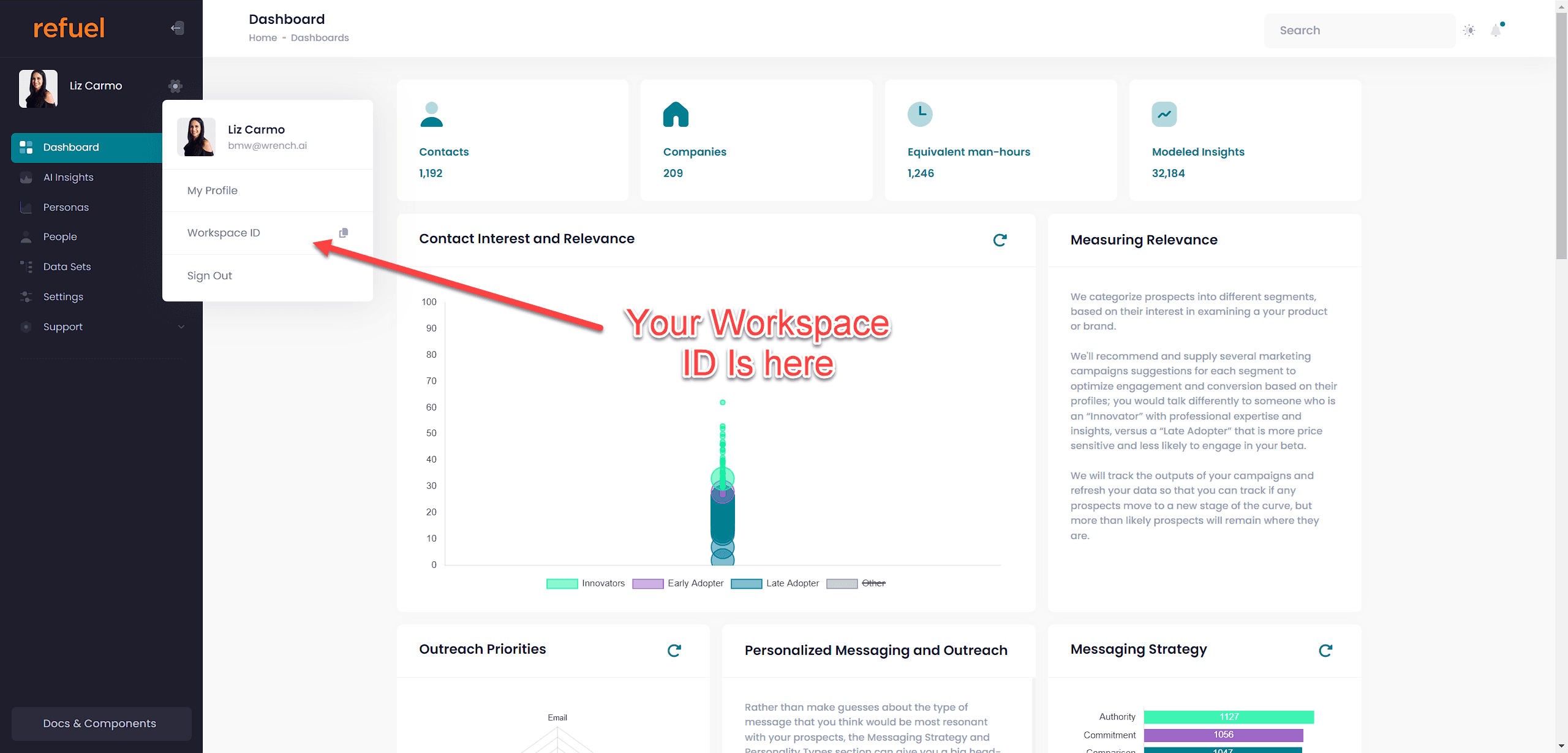
Share the Registration Link & Company ID
Direct your shared user to the Wrench.ai registration page, and share the company ID in the "Company name / ID" field in the profile settings page. Any teammates you add will need to go through the registration process to create unique login credentials. One of the steps will be to input the company ID number.
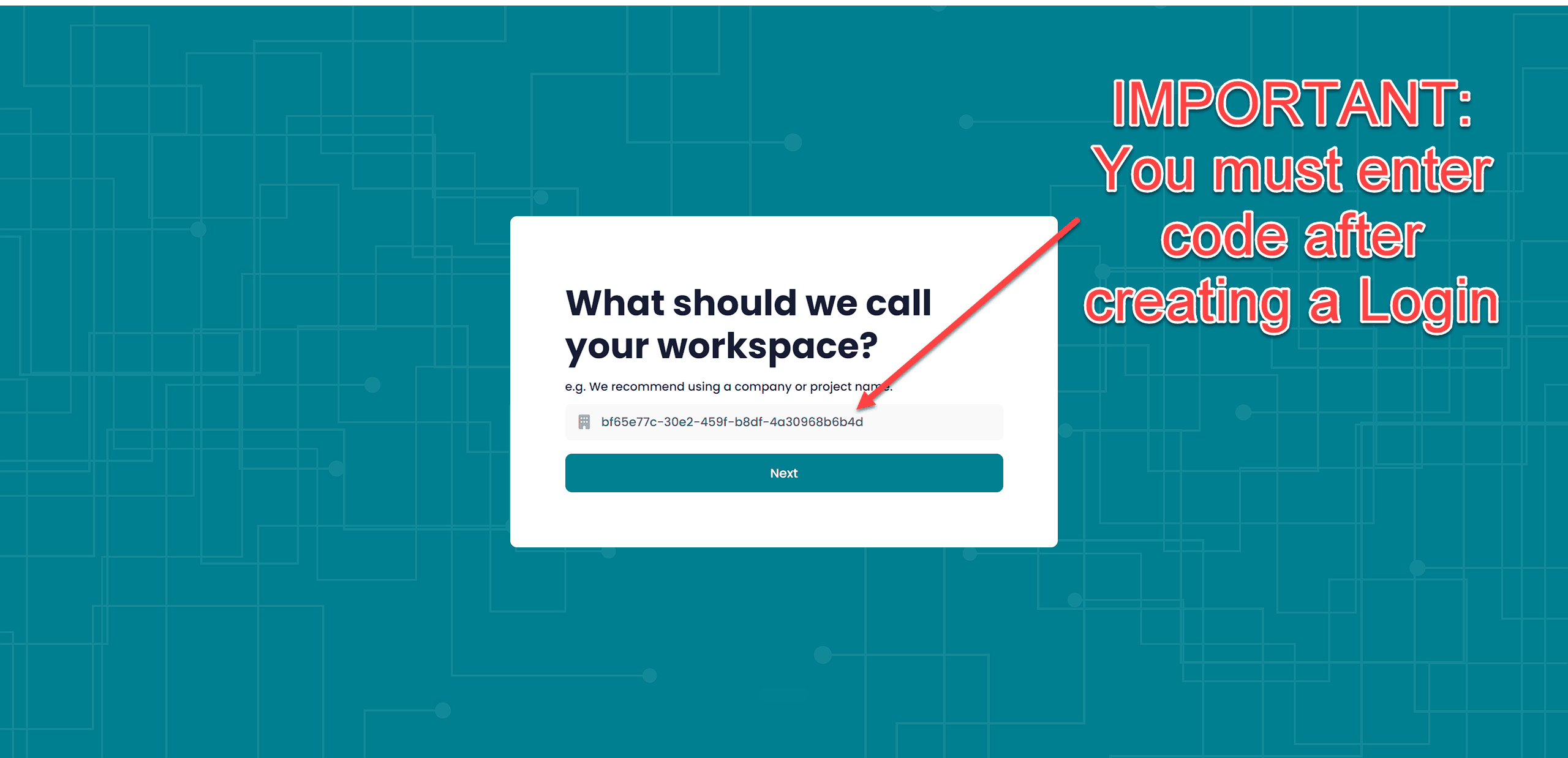
Don't hesitate to reach out if you have any questions. Contact us at support@wrench.ai.
To add teammates to your Wrench.ai workspace, first locate your company ID in user settings. Then, share the registration link and company ID with your teammates, who will need to complete the registration process using the provided ID.